Installing Tokaido
MacOS
The Tokaido CLI runs on MacOS High Sierra and above. It is ready to support the most common Drupal configurations. Before using Tokaido for your project, it's a good idea to make sure it's compatible.
Tokaido works with Drupal projects running:
- Drupal 7 or Drupal 8
- PHP 7.1, 7.2 or 7.3
- Your Drupal site must be in a Git repository
It is highly recommended that your project also includes the following best practices:
- You should use PHP Composer to install and manage your Drupal site and modules
- Your Drupal site should be located in a sub-directory off your Git root, such as
/webor/docroot
Info
While these last two requirements aren't essential, we are unable to provide any support if you don't use Composer or if you place your Drupal site (ie: DRUPAL_ROOT in the same folder as your .git folder)",Once you're comfortable with the requirements above, you're ready to install Tokaido.
While building Tokaido, we made some assumptions about how most people develop their Drupal sites. If you can't satisfy these requirements, but would still like to use Tokaido, please get in touch. We want to hear from you so that we know that there is demand for other use cases, and we hope we can ask you to help us test support for these new configurations.
MacOS System Requirements
Before installing Tokaido on Mac, please ensure you have Docker for Mac installed.
Installing Tokaido
brew uninstall tokaidoYou can get the latest Tokaido release as a binary from our Github release page
First up, download the binary to your system and make it executable:
curl -L https://github.com/ironstar-io/tokaido/releases/latest/download/tok-macos -O && chmod +x tok-macosInfo
Make sure you make the binary executable, otherwise you'll get Permission Denied errors.chmod +x tok-macosThe Tokaido CLI has a built-in self-installer, so you now run...
./tok-macos installOn macOS Catalina and later, you'll receive a warning that prevents you from running Tokaido, because it is unsigned.
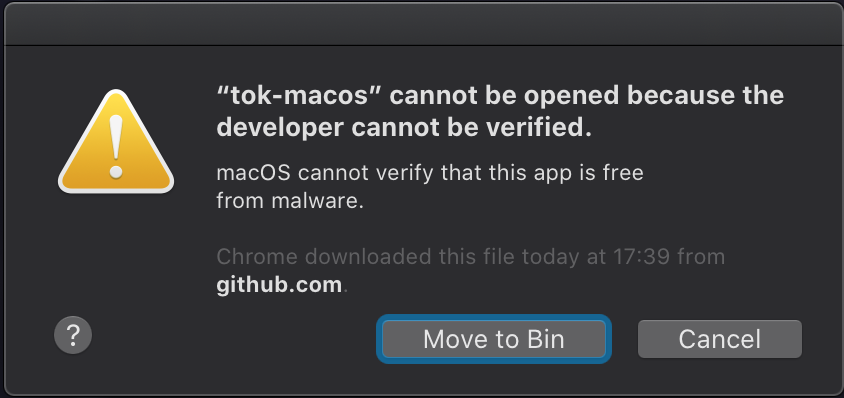
Next, click Cancel, and go to Apple > System Preferences > Security & Privacy and then select Allow Anyway to add Tokaido to a list of allowed binaries on your system.
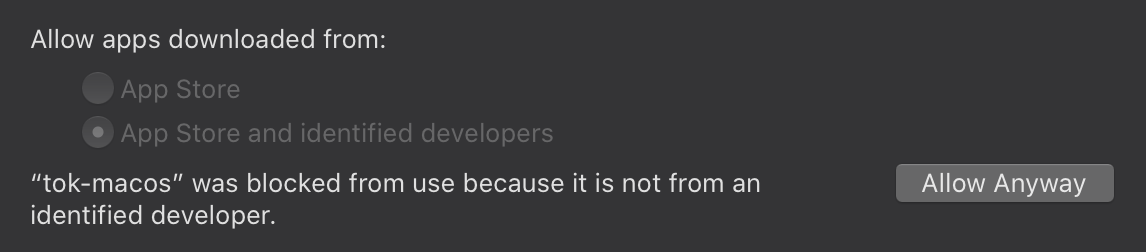
Finally, go back to your terminal and run ./tok install again, and click Open
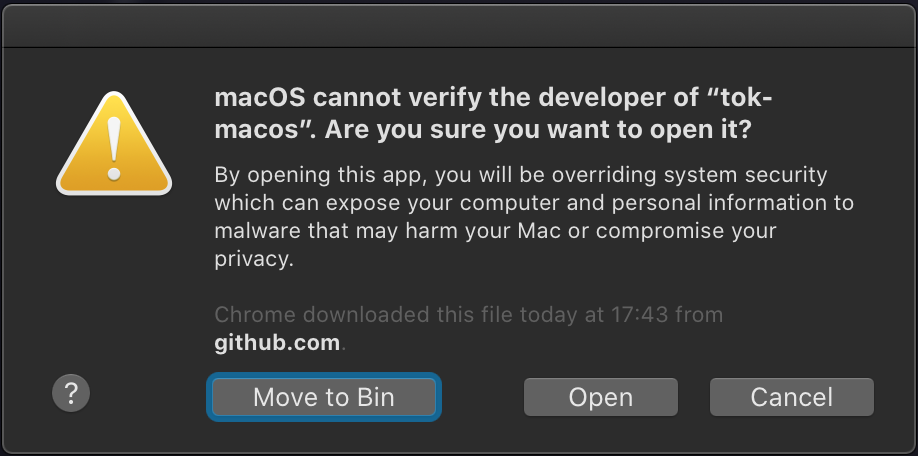
This will install Tokaido to ~/.tok/bin/{version}/tok and create a symlink to this location from /usr/local/bin/tok
You don't have to do this. If you'd like to install Tokaido somewhere else and use it directly, just copy the binary you downloaded, for example:
cp tok-macos ~/local/bin/tokUpgrading Tokaido
You can easily upgrade Tokaido at any time by running:
tok upgradeThis command will check for a new version of Tokaido and if available, offer to download it to ~/.tok/bin/{version}/tok and link to it from /usr/local/bin/tok
If you prefer not to use this method, you can always get the latest Tokaido version from our Github release page
Stay up to date!
We release a new version of Tokaido pretty regularly, so be sure to run brew upgrade tokaido periodically.
